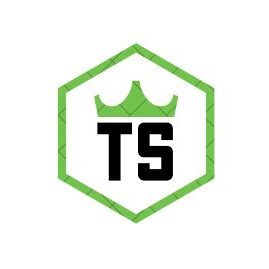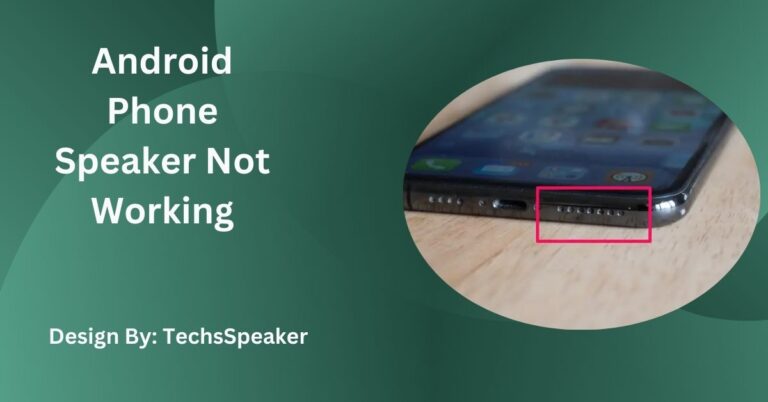How To Connect A Sonos Speaker To A TV – Complete Guide!
Connecting a Sonos speaker to your TV enhances your viewing experience by providing richer sound. Use HDMI ARC or optical audio, configure settings, and test the connection for optimal performance.
Connecting a Sonos speaker to your TV can significantly improve your viewing experience by providing richer, more immersive sound. Whether you have a Sonos Beam, Arc, or Playbar, the process is straightforward. Here’s a detailed, step-by-step guide to help you connect your Sonos speaker to your TV easily.
Identify Your Sonos Speaker Model:
Before starting, it’s essential to know which Sonos speaker you’re using. The Sonos Beam, Arc, and Playbar are specifically designed for TV connectivity. If you have other Sonos speakers, they might not connect directly to your TV without additional equipment.
Check Your TV’s Ports:

Ensure your TV has the necessary ports for connecting a Sonos speaker. Most Sonos speakers designed for TV use require an HDMI ARC (Audio Return Channel) port or an optical audio port.
Use the HDMI ARC Port:
The HDMI ARC port allows two-way communication between your TV and Sonos speaker, making it the preferred method for connection.
Steps:
- Locate the HDMI ARC port on your TV. It’s usually labeled “HDMI ARC” or “ARC.”
- Plug one end of the HDMI cable into the HDMI ARC port on your TV.
- Plug the other end of the HDMI cable into the HDMI port on your Sonos speaker.
- Turn on your TV and Sonos speaker.
Use the Optical Audio Adapter (If Needed):
If your TV doesn’t have an HDMI ARC port, you can use the optical audio adapter that comes with your Sonos speaker.
Steps:
- Locate the optical audio port on your TV. It’s usually labeled “Optical” or “Digital Audio Out.”
- Connect one end of the optical audio cable to the optical audio port on your TV.
- Connect the other end of the optical audio cable to the optical audio adapter.
- Plug the optical audio adapter into your Sonos speaker.
- Turn on your TV and Sonos speaker.
Also Read: What Is A Three Way Speaker – Everything You Need to Know!
Configure Your TV’s Audio Settings:
Once the physical connections are made, you need to configure your TV’s audio settings to ensure sound is routed through the Sonos speaker.
Steps:
- Go to your TV’s audio settings menu.
- Select the option to use external speakers or audio systems.
- Choose the HDMI ARC or optical audio option, depending on your connection.
Set Up Your Sonos Speaker:
If you haven’t already set up your Sonos speaker, follow these steps to integrate it into your Sonos system:
Steps:
- Download the Sonos app on your smartphone or tablet.
- Open the app and follow the on-screen instructions to add your Sonos speaker.
- Ensure your Sonos speaker is connected to the same Wi-Fi network as your TV.
Test the Connection:

After setting up your Sonos speaker and configuring your TV’s audio settings, test the connection to ensure everything is working correctly.
Steps:
- Play a movie or TV show with rich audio.
- Listen to ensure the sound is coming through the Sonos speaker.
- Adjust the volume using your TV remote or the Sonos app.
Troubleshooting Common Issues:
If you encounter any issues, try these troubleshooting tips:
No Sound:
- Ensure all cables are securely connected and the TV audio settings are correctly configured.
- Make sure the Sonos speaker is selected as the audio output on your TV.
Audio Delay:
- Use the Sonos app to adjust the audio delay settings.
- Ensure your TV’s firmware is up-to-date.
Interference:
- Make sure your Wi-Fi network is stable and not overcrowded.
- Avoid placing the Sonos speaker near other wireless devices that might cause interference.
Using a Sonos Soundbar with a TV:
Using a Sonos soundbar like the Beam, Arc, or Playbar can elevate your TV audio experience. These soundbars are designed to provide high-quality sound and can be easily connected to your TV.
Also Read: Can You Track A JBL Speaker – What You Need to Know!
Benefits of Using a Sonos Soundbar
- Enhanced audio quality for movies, TV shows, and games.
- Sleek design that complements your TV setup.
- Easy integration with other Sonos speakers for a full home theater experience.
Connecting Multiple Sonos Speakers:
For a more immersive audio experience, you can connect multiple Sonos speakers to your TV. This setup can create a surround sound system that enhances your viewing experience.
Steps to Connect Multiple Speakers:
- Connect your main Sonos speaker (Beam, Arc, or Playbar) to your TV using HDMI ARC or optical audio.
- Open the Sonos app and follow the instructions to add additional Sonos speakers to your system.
- Configure the speakers as surround sound speakers in the Sonos app.
Using Sonos with Streaming Services:

Sonos speakers can be used with various streaming services, allowing you to enjoy high-quality audio from your favorite content providers.
Steps to Use Sonos with Streaming Services:
- Open the Sonos app on your smartphone or tablet.
- Go to the settings menu and select “Services & Voice.”
- Add your preferred streaming services (e.g., Netflix, Hulu, Amazon Prime).
- Play content from your streaming service, and the audio will be routed through your Sonos speakers.
Maximizing Audio Quality:
To get the best audio quality from your Sonos speaker, consider these tips:
Placement:
- Place your Sonos speaker in an open area, away from walls and obstructions.
- Position the speaker at ear level for optimal sound distribution.
Network:
- Ensure your Wi-Fi network is strong and stable.
- Avoid placing the speaker near other wireless devices that may cause interference.
Settings:
- Use the Sonos app to adjust audio settings like bass, treble, and volume.
- Enable features like Trueplay tuning (available on select Sonos speakers) to optimize audio performance based on your room’s acoustics.
FAQs:
1. What is the best port to use for connecting a Sonos speaker to a TV?
The HDMI ARC port is the best for connecting a Sonos speaker to your TV, allowing two-way communication and superior sound quality.
2. Are Sonos speakers useful with all TVs?
Yes, as long as your TV has an HDMI ARC or optical audio port, you can connect Sonos speakers to it for better sound.
3. How do I configure my TV’s audio settings for a Sonos speaker?
Go to your TV’s audio settings menu, select external speakers, and choose HDMI ARC or optical audio, depending on your connection.
4. Is it possible to link several Sonos speakers to my TV?
Yes, you can connect multiple Sonos speakers for a surround sound experience by using the Is it possible to link several Sonos speakers to my TV?Sonos app to configure them as surround speakers.
5. How can I troubleshoot no sound from my Sonos speaker?
Ensure all cables are connected securely, the TV audio settings are correctly configured, and the Sonos speaker is selected as the audio output.
Conclusion:
Connecting a Sonos speaker to your TV is a simple process that greatly enhances your audio experience. Whether using HDMI ARC or optical audio, the setup involves configuring your TV’s audio settings and testing the connection. Sonos soundbars like the Beam, Arc, and Playbar offer high-quality sound and easy integration, and multiple speakers can create a full surround sound system. Follow these steps and tips to enjoy richer, more immersive sound from your TV.