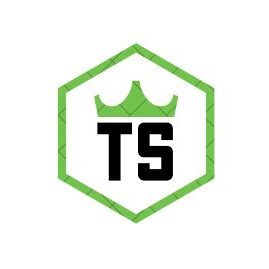Reolink WiFi Doorbell. Can’t Speak Through Doorbell Speaker – Detailed Guide!
Troubleshoot Reolink WiFi doorbell speaker issues by checking the internet connection, updating firmware, adjusting audio settings, and testing the speaker. Seek further assistance if issues persist. Read the detailed guide below.
Reolink WiFi doorbells are popular for their advanced features and ease of use. However, some users encounter issues where they can’t speak through the doorbell speaker. This article provides a comprehensive guide to troubleshooting and resolving this issue.
Understanding the Reolink WiFi Doorbell:
Key Features
Reolink WiFi doorbells offer high-definition video, two-way audio, motion detection, and remote access through a mobile app. These features enhance home security and provide convenience for homeowners.
Common Issues
One common problem users face is the inability to speak through the doorbell speaker. This issue can stem from various factors, including connectivity problems, settings, and hardware malfunctions.
Troubleshooting Steps:

Check Your Internet Connection
A stable internet connection is crucial for the Reolink WiFi doorbell to function correctly. Ensure your WiFi signal is strong and that the doorbell is within range of your router.
- Test Your WiFi Signal: Use a WiFi analyzer app to check signal strength near the doorbell.
- Restart Your Router: Sometimes, simply restarting your router can resolve connectivity issues.
Update Firmware and App
Outdated firmware or app versions can cause functionality issues. Ensure both are up to date.
- Firmware Update: Go to the Reolink app, navigate to the settings, and check for firmware updates.
- App Update: Check the App Store or Google Play Store for the latest version of the Reolink app.
Check Audio Settings
Incorrect audio settings can prevent you from speaking through the doorbell speaker.
- Microphone Access: Ensure the Reolink app has permission to use your phone’s microphone.
- Volume Levels: Check that the speaker volume is turned up both on your phone and in the app settings.
Test the Doorbell Speaker
Ensure the speaker is functioning correctly by testing it.
- Ring the Doorbell: Use the Reolink app to listen through the doorbell. If you can hear sound but can’t speak, the issue might be with the microphone.
- Use Another Device: Try speaking through the doorbell using a different device to determine if the problem is with your phone.
Reset the Doorbell
If the above steps don’t resolve the issue, try resetting the doorbell.
- Factory Reset: Refer to the user manual for instructions on performing a factory reset. This will restore the doorbell to its original settings.
- Reconfigure Settings: After resetting, reconfigure the doorbell settings in the Reolink app.
Advanced Troubleshooting:
Check for Interference
Wireless interference can disrupt the connection between your doorbell and the router.
- Move Other Devices: Ensure other wireless devices are not too close to the doorbell, which can cause interference.
- Change WiFi Channel: Access your router settings and change the WiFi channel to reduce interference.
Test Network Speed
Sometimes, slow internet speed can affect the performance of your doorbell.
- Speed Test: Use an online speed test tool to check your internet speed. Ensure you have sufficient bandwidth for video and audio streaming.
- Upgrade Plan: If your internet speed is consistently slow, consider upgrading your internet plan for better performance.
Inspect Hardware
If software troubleshooting doesn’t work, inspect the hardware.
- Check Microphone and Speaker: Ensure there are no obstructions or damage to the microphone or speaker.
- External Damage: Look for any visible signs of wear and tear that might affect functionality.
Also Read: How To Recycle Sonos Connect And Speaker – Complete Guide!
Ensuring Optimal Performance:
Regular Maintenance
Regular maintenance can prevent future issues with your Reolink WiFi doorbell.
- Firmware Updates: Keep your firmware up to date to ensure all features work correctly.
- Clean the Device: Regularly clean the doorbell to prevent dust and debris from affecting the microphone and speaker.
Optimal Placement
Ensure your doorbell is placed in an optimal location for the best performance.
- WiFi Range: Place the doorbell within the effective range of your WiFi router.
- Weather Protection: Ensure the doorbell is sheltered from extreme weather conditions to prevent damage.
Enhancing Audio Quality
Improving audio quality can enhance the overall functionality of your doorbell.
- Use External Speakers: If the built-in speaker is not sufficient, consider using external speakers for better sound quality.
- Adjust Audio Settings: Fine-tune the audio settings in the Reolink app for optimal sound performance.
Contact Reolink Support:

If the issue persists, contact Reolink support for further assistance. They can provide more detailed troubleshooting steps or determine if there’s a hardware issue.
- Gather Information: Before contacting support, gather information such as your doorbell model, firmware version, and a description of the problem.
- Submit a Ticket: Visit the Reolink support website to submit a support ticket or use the live chat option for quicker assistance.
Preventive Measures:
Protect Against Interference
Minimizing wireless interference can enhance performance.
- Router Placement: Place your router in a central location to ensure even coverage throughout your home.
- Reduce Devices: Limit the number of devices connected to your network to reduce congestion.
Regular Updates
Keep your system updated to ensure optimal performance.
- Firmware Updates: Regularly check for and install firmware updates.
- App Updates: Ensure your Reolink app is always up to date for the best functionality.
Backup Settings
Regularly backup your doorbell settings to prevent data loss.
- App Backup: Use the Reolink app to back up your settings.
- Cloud Backup: If available, use cloud backup options for added security.
FAQs:
1. Why can’t I speak through my Reolink WiFi doorbell speaker?
This issue can be due to connectivity problems, outdated firmware, incorrect audio settings, or hardware malfunctions.
2. How do I check my Reolink WiFi doorbell’s internet connection?
Use a WiFi analyzer app to check signal strength and ensure the doorbell is within router range. Restart your router if needed.
3. How do I update the firmware on my Reolink WiFi doorbell?
Navigate to the settings in the Reolink app and check for firmware updates. Ensure your app is also up to date.
4. What should I do if my Reolink doorbell speaker is not working?
Ensure microphone access is enabled, check volume levels, test with another device, and consider performing a factory reset.
5. How can I minimize wireless interference for my Reolink WiFi doorbell?
Place your router centrally, keep other devices away from the doorbell, and change the WiFi channel in your router settings.
Conclusion:
In summary, addressing issues with speaking through your Reolink WiFi doorbell speaker involves checking the internet connection, updating firmware, and adjusting audio settings. Regular maintenance, optimal placement, and minimizing interference can enhance performance. If the problem persists, contacting Reolink support is recommended for further assistance. Keeping your system updated and performing regular backups can help maintain the functionality and reliability of your Reolink WiFi doorbell.