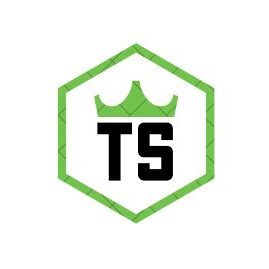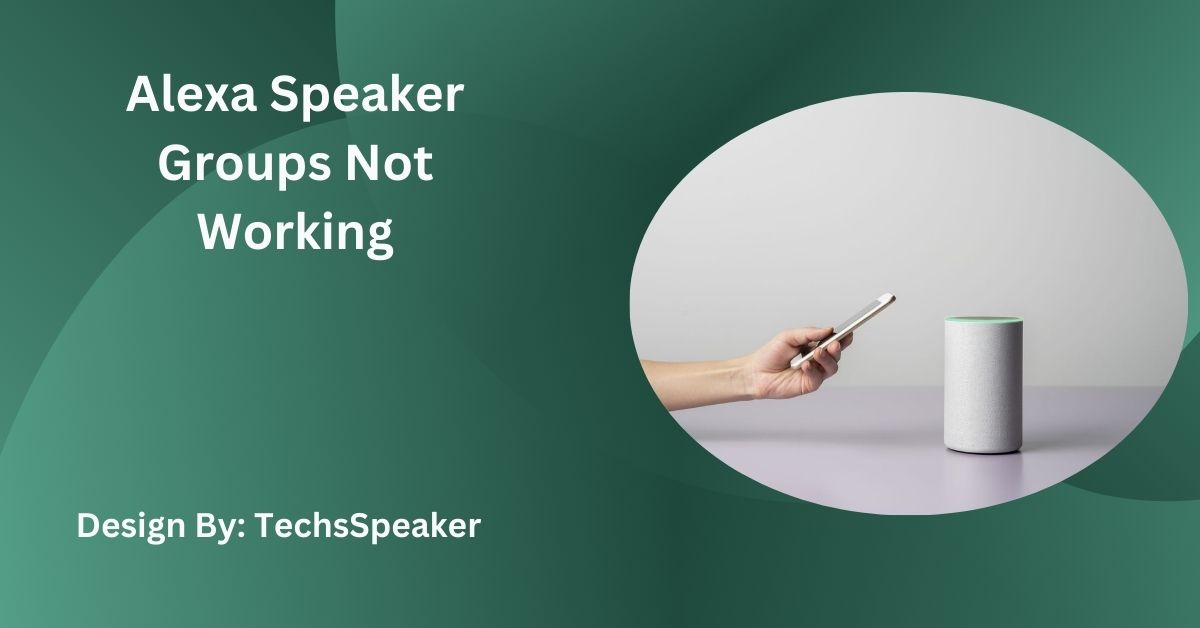Alexa Speaker Groups Not Working – Troubleshooting Guide!
To fix Alexa speaker groups not working, restart devices, check Wi-Fi, update firmware, and app, and ensure proper placement. If issues persist, recreate groups, check compatibility, and contact Amazon support.
Alexa speaker groups let you play music across multiple Echo devices simultaneously, creating a seamless audio experience throughout your home. However, sometimes these speaker groups might not work as expected. This guide will help you troubleshoot and resolve common issues with Alexa speaker groups.
Common Issues with Alexa Speaker Groups:
Before diving into solutions, it’s important to identify common problems that may cause Alexa speaker groups to stop working:
- Unresponsive Devices: One or more devices in the group do not respond.
- Audio Sync Issues: The sound is not synchronized across all devices.
- Connectivity Problems: Devices are unable to connect to the network.
- Alexa App Errors: The Alexa app fails to recognize or control the speaker group.
Initial Troubleshooting Steps:

Start with these basic troubleshooting steps to resolve minor issues:
- Restart Devices: Power off and restart your Alexa devices.
- Check Wi-Fi Connection: Ensure all devices are connected to the same Wi-Fi network.
- Update Firmware: Make sure all devices have the latest firmware updates.
- Restart Router: Reboot your Wi-Fi router to resolve connectivity issues.
- Update Alexa App: Ensure you have the latest version of the Alexa app installed.
Proper Device Placement:
Proper placement of your Alexa devices can significantly impact the performance of your speaker groups. Here are some tips:
- Proximity to Router: Place your Alexa devices within a reasonable distance from your Wi-Fi router to ensure a strong connection.
- Avoid Obstacles: Ensure there are no physical barriers like walls or large furniture blocking the signal between your devices and the router.
- Minimize Interference: Keep devices away from other electronic appliances that might interfere with the Wi-Fi signal.
Device Compatibility:
Not all Alexa-enabled devices support speaker groups. Ensure your devices are compatible:
- Echo Devices: Most Echo devices, such as Echo Dot, Echo Show, and Echo Plus, support speaker groups.
- Third-Party Devices: Check if third-party Alexa-enabled devices are compatible with speaker groups by referring to the manufacturer’s specifications.
Recreate Speaker Groups:
If initial steps don’t resolve the issue, try recreating your speaker groups:
- Open Alexa App: Launch the Alexa app on your smartphone or tablet.
- Navigate to Devices: Tap on the “Devices” icon at the bottom right corner.
- Select Plus (+) Icon: Tap on the plus icon and select “Add Multi-Room Music Speakers.”
- Create New Group: Follow the on-screen instructions to create a new speaker group, adding the desired devices.
- Test the Group: Play music to ensure the new group works properly.
Also Read: How Much Does It Cost To Fix An IPhone Speaker – Detailed Guide!
Check Firmware Consistency:
Inconsistent firmware versions can cause issues with speaker groups. To check and update firmware:
- Open Alexa App: Go to the Alexa app and navigate to the “Devices” section.
- Select Device: Choose each device in the group and check for firmware updates.
- Update Firmware: If updates are available, follow the instructions to update the firmware on all devices.
Network Troubleshooting:
Network issues can disrupt the performance of Alexa speaker groups. Here are some network troubleshooting tips:
- Check Network Speed: Ensure your Wi-Fi network has sufficient bandwidth to support multiple streaming devices.
- Use Dual-Band Router: If possible, connect your devices to a 5 GHz network rather than a 2.4 GHz network for better performance.
- Limit Network Traffic: Reduce the number of devices connected to your network to minimize congestion.
Resetting Devices:
If problems persist, resetting your Alexa devices may help:
- Factory Reset: Perform a factory reset on each Alexa device by following the manufacturer’s instructions.
- Reconfigure Devices: Set up your devices again through the Alexa app and recreate the speaker groups.
Troubleshooting Audio Sync Issues:
Audio sync issues can be frustrating when using multiple Alexa devices. Here’s how to address them:
- Check Device Settings: Ensure all devices in the group have the same audio settings.
- Network Stability: A stable and strong Wi-Fi connection helps maintain audio sync.
- Re-sync Devices: Sometimes, simply pausing and resuming the audio can help re-sync the devices.
- Adjust Latency Settings: Some advanced users might access router settings to adjust latency for better synchronization.
Addressing Unresponsive Devices:
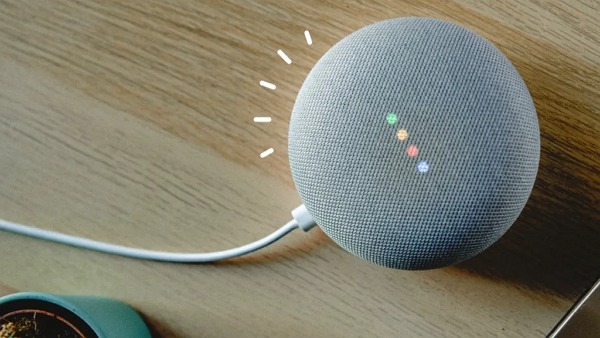
If a device in your speaker group is unresponsive, try these steps:
- Restart the Device: Power off the unresponsive device and turn it back on.
- Check Power Source: Ensure the device is properly connected to a power source.
- Reconnect to Wi-Fi: If the device is offline, reconnect it to your Wi-Fi network through the Alexa app.
- Reset the Device: As a last resort, perform a factory reset and set up the device again.
Alexa App Errors:
Sometimes, the Alexa app may not recognize or control your speaker groups. To fix this:
- Update the App: Ensure you have the latest version of the Alexa app.
- Clear Cache: Clear the app cache in your phone’s settings.
- Reinstall the App: Uninstall and then reinstall the Alexa app to resolve any software glitches.
- Check Permissions: Ensure the app has all necessary permissions to function correctly.
FAQs:
1. Why are my Alexa speaker groups not working?
Common issues include unresponsive devices, audio sync problems, connectivity issues, or app errors. Restart devices, check Wi-Fi, update firmware, and app to resolve these issues.
2. How do I update the firmware on my Alexa devices?
Use the Alexa app: go to “Devices,” select each device, and check for firmware updates. Follow on-screen instructions to update all devices.
3. What can I do if my Alexa devices are not syncing audio?
Ensure a stable Wi-Fi connection, check device settings, and pause/resume audio. Adjust router latency settings if necessary for better synchronization.
4. How can I prevent connectivity issues with Alexa speaker groups?
Place devices near the router, avoid obstacles, minimize interference, use a dual-band router, and ensure all devices are on the same network.
5. What should I do if my Alexa app doesn’t recognize speaker groups?
Update the Alexa app, clear cache, reinstall the app, and check permissions. If issues persist, recreate speaker groups in the app.
Conclusion:
Troubleshooting Alexa speaker groups involves checking device connectivity, compatibility, placement, and firmware. Regularly updating firmware and the Alexa app, along with proper device placement and network management, can prevent many issues. Recreating speaker groups and ensuring all devices are on the same network are key steps. If problems persist, contacting Amazon support can provide targeted assistance. With these steps, you can enjoy seamless multi-room audio with Alexa.