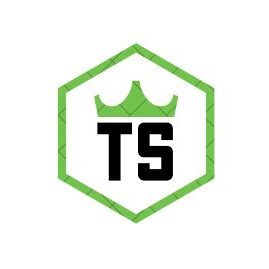How To Change Center Speaker Level On Samsung Soundbar – Detailed Guide!
Adjusting the center speaker level on your Samsung soundbar can enhance voice clarity, making dialogue clearer. By following simple steps, you can balance audio for an improved listening experience.
Having trouble hearing voices or dialogue clearly on your Samsung soundbar? Adjusting the center speaker level can make a big difference. In this guide, we’ll show you how to easily change the center speaker level to improve voice clarity and give you a better listening experience. Follow these easy steps to make sure your sound is perfectly balanced.
Understanding the Role of the Center Speaker:
The center speaker in a sound system focuses on delivering clear voices, dialogue, and front audio. This makes it essential for movies, shows, and music where vocals are important. Adjusting the center level means you can emphasize these sounds, ensuring dialogue doesn’t get lost in background noise or music.
Why Adjust the Center Speaker Level?
Sometimes, voices can get drowned out by sound effects or music, especially in action scenes or shows with heavy background noise. Adjusting the center speaker level helps bring voices forward, so you don’t have to keep adjusting the volume. This can create a more balanced and enjoyable sound experience.
Steps to Change the Center Speaker Level on Your Samsung Soundbar:

Turn On the Soundbar and TV
Begin by powering on both your Samsung soundbar and TV. Connecting your soundbar to the TV allows you to access the sound settings menu.
Access the Sound Settings Menu
Using the soundbar’s remote, press the “Sound Control” button. This will bring up the sound menu on your TV screen (if connected) or on the soundbar’s display.
Find the Center Level Option
Use the remote’s arrow keys to scroll through the sound options until you find the “Center Level” or similar setting. Not all Samsung soundbars have this, but most newer models do.
Adjust the Center Speaker Level
Once you’re on the center level setting, use the up and down arrows to increase or decrease the level. Start by making small adjustments, then listen to a dialogue-heavy scene to test if voices are clearer.
Save the Settings
Most Samsung soundbars automatically save settings, but check that the level is locked in by powering the soundbar off and on.
Additional Tips for Adjusting Center Speaker Level:
- Play Different Types of Content: Test the sound with various content types, like a news broadcast, a movie, and music. This helps you find the perfect balance that works for different audio needs.
- Recheck the Center Speaker Level: If you’re still finding it hard to hear dialogue, adjust the center level again or try a “Voice” sound mode if your soundbar has one.
Exploring Samsung Soundbar Settings for Better Sound:
After adjusting the center speaker, explore these settings for a fuller sound experience:
Use Sound Modes for Specific Needs
Samsung soundbars offer several modes that can help tailor sound to your content type. Some common modes include:
- Standard Mode – A balanced setting suitable for general use.
- Cinema Mode – Enhances surround effects, great for movies.
- Voice Mode – Prioritizes vocals, ideal for news, podcasts, or shows heavy in dialogue.
Switching between modes can often bring a noticeable improvement without needing additional adjustments.
Also Read: How Does The Speaker Works – The Science Behind Sound!
Tweak the Equalizer Settings
Equalizer (EQ) settings adjust the balance of bass, mid, and treble. Here’s how each can improve your sound:
- Bass – Lower levels prevent overpowering sounds from drowning out vocals.
- Mid – Boosting mids can bring out voices, making them clearer.
- Treble – Slightly increasing treble can sharpen sound details.
Experimenting with EQ settings can help you find a perfect balance based on your room’s acoustics.
How to Position Your Samsung Soundbar for Best Sound?
Correct placement of your soundbar impacts the sound quality. Here are a few tips:
- Place at Ear Level: The soundbar should ideally be at ear level for the best audio clarity.
- Avoid Blocking the Soundbar: Ensure the soundbar isn’t obstructed by other objects, which can muffle sound.
- Consider Wall Mounting for Even Distribution: Wall-mounting can provide better sound distribution, especially in larger rooms.
Updating Your Samsung Soundbar’s Firmware:
Firmware updates can improve audio quality, fix bugs, and even add new features to your soundbar. You can check for updates through the Samsung SmartThings app or the Samsung Support website. Keeping your firmware updated ensures your soundbar performs at its best.
Troubleshooting Common Sound Issues on Samsung Soundbars:

Even after adjusting the center speaker level, you might experience some issues. Here are solutions for common sound problems:
- Voices Still Aren’t Clear: If voices are still unclear, try switching to “Voice” mode or adjusting other speaker levels to create a better balance.
- Sound Resets After Restarting: If your settings revert when you restart the soundbar, a firmware update may solve this problem. Update the firmware through the Samsung SmartThings app to prevent resets.
- No Center Speaker Level Option Available: Older or basic soundbar models might lack a center level setting. Using the “Voice” mode or experimenting with EQ settings can help achieve a similar effect.
When to Seek Additional Help?
If you’re still not getting the sound quality you want, it might be worth consulting Samsung support or checking the user manual. Some Samsung soundbars may require additional setup steps or settings adjustments based on specific models.
FAQs:
1. How do I find the center speaker level setting on my Samsung soundbar?
Use the remote to access “Sound Control” in the settings menu, then locate the “Center Level” option to adjust your center speaker’s volume.
2. What if my Samsung soundbar doesn’t have a center speaker level adjustment?
Older models may lack this feature. Try using the “Voice” mode or adjust the equalizer settings to improve dialogue clarity and overall audio balance.
3. Can adjusting the center speaker level make dialogue clearer?
Yes, increasing the center speaker level emphasizes dialogue, making voices stand out over background sounds. It’s ideal for movies, news, and other voice-heavy content.
4. Does my soundbar save the center speaker level setting automatically?
Most Samsung soundbars save adjustments automatically, but confirm by turning off and restarting your soundbar. If settings reset, check for firmware updates for a permanent fix.
5. How often should I adjust the center speaker level?
Adjust the level when switching between content types or sound modes. Test various audio types to ensure voices and background sounds balance well for optimal enjoyment.
Conclusion:
Enhancing dialogue clarity on your Samsung soundbar by adjusting the center speaker level is simple yet effective. These steps and tips provide a more balanced listening experience, especially for dialogue-heavy content. Using modes like “Voice” or adjusting the equalizer further refines sound quality, ensuring voices are clear without overpowering effects or background music. Keep firmware updated, and you’ll enjoy consistently great sound from your Samsung soundbar.