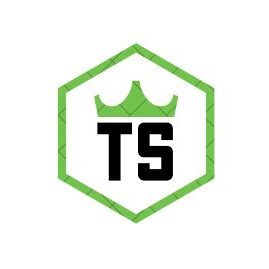Iphone Speaker Not Working – Here’s How to Fix It!
If your iPhone speaker isn’t working, try these steps: check the volume, restart your phone, make sure nothing is blocking the speaker, and test with different apps or calls.
If your iPhone speaker isn’t working, it can be really frustrating. Whether you’re trying to listen to music, make a call, or watch a video, not having sound can be a big problem. The good news is that most speaker issues can be fixed without needing to go to a repair shop. In this guide, we’ll explain why your iPhone speaker might not be working and show you some simple ways to fix it.
Why Is My iPhone Speaker Not Working?
Before you start trying to fix your iPhone speaker, it’s helpful to understand why it might not be working in the first place. Here are some common reasons:
- Software Glitches: Sometimes, your iPhone’s software can have small bugs that cause the speaker to stop working.
- Dirt or Debris: Dust or tiny particles can get stuck in the speaker grill, blocking the sound.
- Water Damage: If your iPhone gets wet, it can damage the speaker and affect the sound.
- Bluetooth Connection: If your iPhone is connected to a Bluetooth device like headphones or a speaker, the sound might be going there instead of through the iPhone’s speaker.
- Physical Damage: Dropping your iPhone or hitting it against something can damage the speaker inside.
Common Causes of iPhone Speaker Problems:
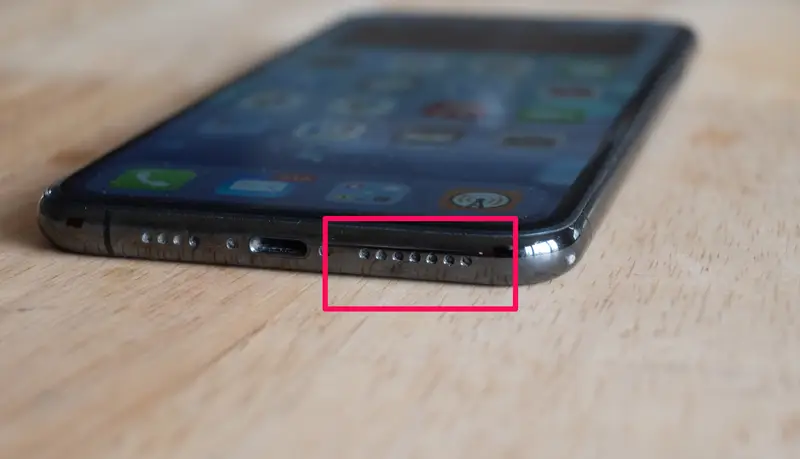
Here are some specific issues that might cause your iPhone speaker to stop working:
- Muted or Low Volume: Sometimes, the volume is simply turned down too low or muted, making it seem like the speaker is broken.
- Headphone Mode Glitch: Your iPhone might be stuck in headphone mode, which means it thinks headphones are plugged in even when they’re not, so no sound comes out of the speaker.
- Software Update Issues: After updating your iPhone’s software (iOS), some bugs might cause problems with the speaker.
- Faulty Apps: Some apps might have their own sound settings that can override your iPhone’s settings and cause the speaker to stop working.
Also Read: How Much Does It Cost To Fix A Blown Speaker – A Detailed Guide!
Easy 10 Ways On How To Fix The Sound on iPhone:
If your iPhone speaker isn’t working, try these 10 easy fixes:
- Check the Volume Level: Make sure your iPhone’s volume is turned up. You can use the volume buttons on the side of your iPhone or adjust it in the Control Center.
- Toggle Silent Mode: Your iPhone might be in silent mode. Flip the switch on the side of your iPhone to turn off silent mode and see if that fixes the problem.
- Restart Your iPhone: A quick restart can fix many small software issues. Hold the power button and slide to power off, then turn your iPhone back on.
- Clean the Speaker Grill: Use a soft brush or a clean, dry toothbrush to gently clean out any dust or debris from the speaker grill. Be careful not to push anything deeper into the speaker.
- Turn Off Bluetooth: If your iPhone is connected to a Bluetooth device, turn off Bluetooth to make sure the sound isn’t going to another device.
- Check for Headphone Mode: Plug in and unplug your headphones a few times to make sure your iPhone isn’t stuck in headphone mode. This can sometimes reset the audio settings.
- Update iOS: Go to Settings > General > Software Update to see if there’s a new version of iOS. Updating your iPhone can fix bugs that might be affecting the speaker.
- Reset All Settings: If the problem persists, you can reset all settings on your iPhone. Go to Settings > General > Reset > Reset All Settings. This won’t delete your data, but it will reset your preferences.
- Test Sound in Different Apps: Sometimes, the problem might be with a specific app. Try playing sound in different apps to see if the issue is app-related.
- Check for Physical Damage: Look closely at your iPhone for any signs of damage, like dents or cracks, especially around the speaker area. If you find any, it might need a professional repair.
If The Audio Issues Persist:
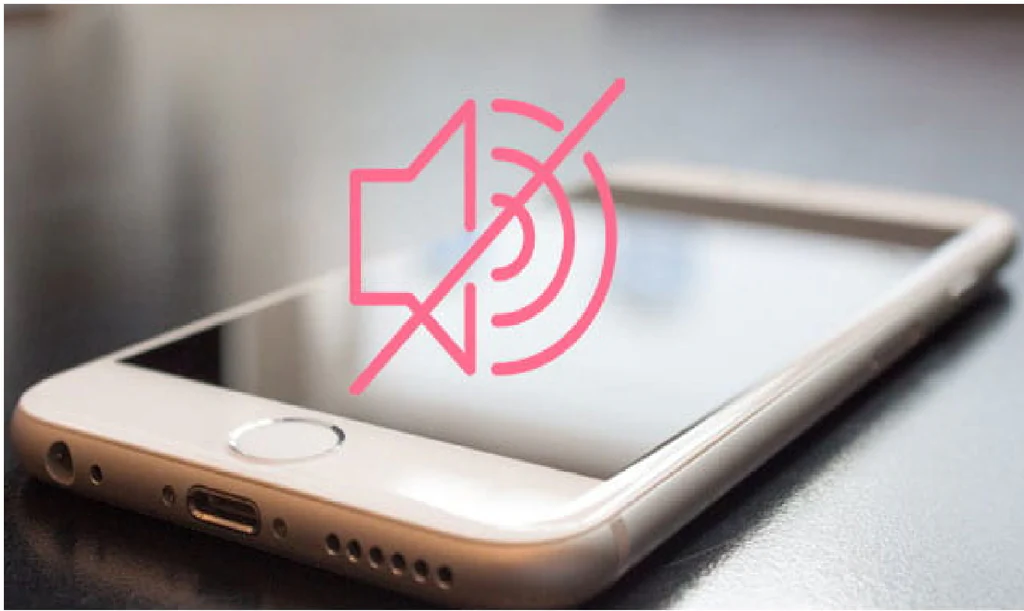
If you’ve tried all the above methods and your iPhone speaker still isn’t working, the issue might be more serious. Here’s what you can do next:
Restore Your iPhone to A Previous Backup:
Sometimes, restoring your iPhone to an earlier backup can fix issues caused by recent changes or updates. Follow these steps:
- Connect Your iPhone to a Computer: Use a USB cable to connect your iPhone to a computer with iTunes installed.
- Open iTunes and Select Your iPhone: When your iPhone appears in iTunes, click on it to open the device summary.
- Choose Restore Backup: Click on “Restore Backup” and select a backup from before your speaker started having issues. Click “Restore” to begin the process.
Reset All Of The Settings on Your iPhone
If restoring from a backup doesn’t work, resetting all settings might help. This won’t delete your apps or data, but it will reset all your settings to their defaults:
- Open Settings: Go to the Settings app on your iPhone.
- Tap General: Scroll down and tap “General.”
- Reset All Settings: Select “Reset” and then “Reset All Settings.” You may need to enter your passcode.
Quick Solutions for When Your iPhone Speaker Isn’t Working:
If you’re in a hurry and need a quick fix, here are some temporary solutions:
- Use an External Speaker: Connect your iPhone to a Bluetooth speaker or use an audio cable to connect it to an external speaker.
- Switch to Headphones: If the speaker isn’t working, you can still listen to sound using wired or wireless headphones.
- Contact Apple Support: If none of these solutions work, it might be time to contact Apple Support or visit an Apple Store for professional help.
FAQ’s:
1. Why is the speaker on my iPhone broken?
Your iPhone speaker may not work due to software glitches, dirt, Bluetooth connections, or physical damage. Simple fixes often resolve the issue.
2. How can my iPhone speaker be fixed?
You can fix your iPhone speaker by checking the volume, restarting your phone, cleaning the speaker grill, turning off Bluetooth, or updating iOS.
3. What should I do if the speaker on my iPhone is still broken?
If your speaker still doesn’t work, try restoring your iPhone to a previous backup or resetting all settings. If it persists, contact Apple Support.
4. Is it possible to fix my iPhone speaker without going to a repair shop?
Yes, most iPhone speaker issues can be fixed at home by following simple troubleshooting steps like restarting the device or cleaning the speaker grill.
5. Can a software update fix my iPhone speaker?
Yes, updating iOS can fix bugs that affect the speaker. Go to Settings > General > Software Update to check for and install any available updates.
Conclusion:
If your iPhone speaker isn’t working, don’t worry—most issues can be easily fixed at home. Start by checking the volume, cleaning the speaker, and updating iOS. If the problem persists, you can try restoring from a backup or resetting all settings. In more serious cases, contact Apple Support or visit an Apple Store. With these steps, you can usually get your iPhone’s speaker back to working condition.