Resetting your Sonos speaker involves unplugging it, holding specific buttons, and reconnecting power. This process restores factory settings, fixing connectivity issues or preparing the device for a new user.
The Sonos One speaker is known for its high-quality sound and voice control features, but sometimes it may need a reset to fix issues like unresponsive behavior or Wi-Fi problems. Resetting your Sonos One is a simple process that you can do on your own.
Here’s how:
- Disconnect the Power: Begin by unplugging your Sonos One speaker from its power source.
- Locate the Join Button: On the top of your Sonos One, you’ll find the Join button, which has an infinity (∞) symbol. This button is essential for resetting the speaker.
- Press and Hold the Join Button: While the speaker is unplugged, press and hold the Join button.
- Reconnect the Power: With the Join button still pressed, plug the speaker back into the power outlet.
- Watch for the Light Sequence: Continue holding the button until you see the light on the speaker flash orange and white. This indicates that the reset process has begun.
- Release the Button: Once the light starts flashing orange and white, release the Join button. The speaker will now reset to its factory settings.
- Set Up Again: After the reset is finished, the light will flash green. This signals that the speaker is ready to be set up again. Open the Sonos app and follow the setup instructions.
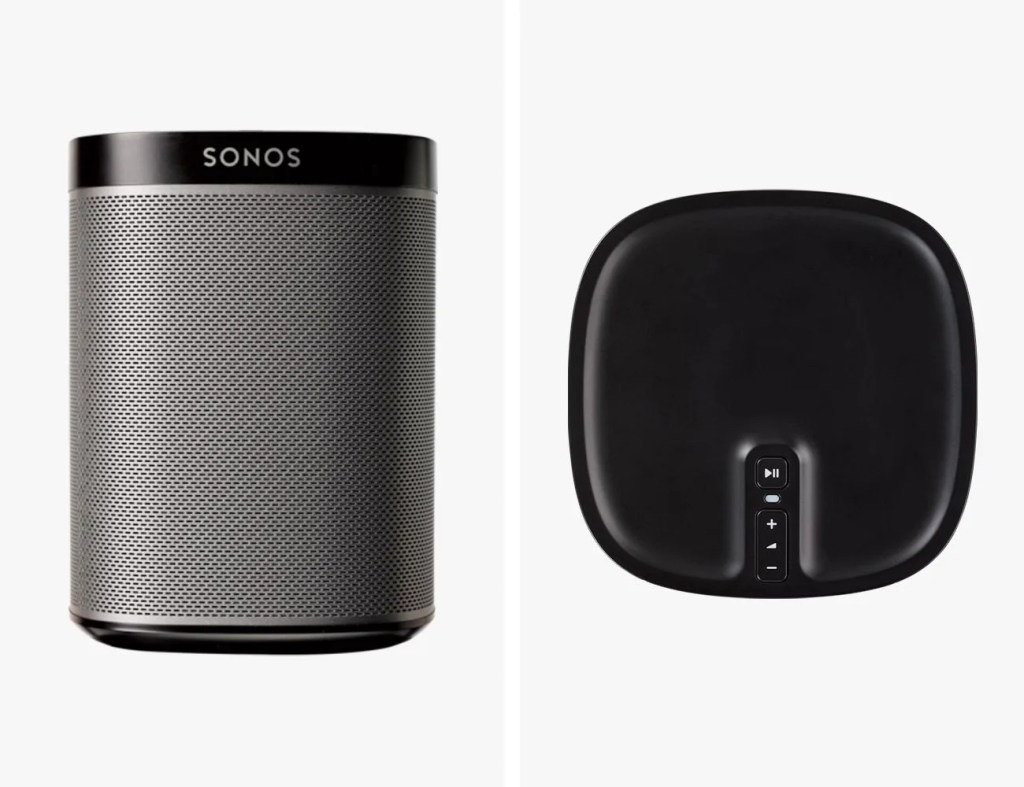
Resetting your Sonos Play 1 speaker can be very helpful if you’re experiencing issues like connectivity problems, the speaker not responding, or if you’re preparing to give the speaker to someone else. This process will return the speaker to its original factory settings, erasing any custom settings or saved data.
Here’s a detailed guide to help you reset your Sonos Play 1:
- Unplug the Speaker: First, disconnect your Sonos Play 1 from its power source by unplugging the power cord from the outlet.
- Locate the Play/Pause Button: Find the Play/Pause button on the top of the speaker. You’ll need this button to start the reset process.
- Press and Hold the Button: While holding down the Play/Pause button, plug the speaker back into the power outlet. Keep holding the button until you see the light on the top of the speaker start flashing.
- Watch for the Flashing Light: The light will first blink white, and then it will change to flashing orange and white. This change indicates that the reset process has started.
- Release the Button: Once the light starts flashing orange and white, you can release the Play/Pause button. The speaker is now resetting to its factory settings.
- Set Up Again: After the reset is complete, the light will flash green. This means the speaker is ready to be set up again. Open the Sonos app on your device and follow the on-screen instructions to reconnect your Sonos Play 1 to your network.
The Sonos Move and Move 2 are portable speakers with a durable design and excellent sound quality. If you’re having trouble with your Sonos Move, such as connectivity issues or it not charging properly, a reset might solve the problem.
Here’s how to reset these speakers:
- Turn Off the Speaker: Start by pressing and holding the power button on the back of the Sonos Move or Move 2 until the light goes off. This completely powers down the speaker.
- Locate the Pairing Button: On the back of the speaker, near the bottom, you’ll find the pairing button. You’ll need this button to reset the speaker.
- Press and Hold the Pairing Button: With the speaker turned off, press and hold the pairing button.
- Turn the Speaker Back On: While holding the pairing button, press the power button once to turn the speaker back on.
- Watch for the Light Sequence: The light on the top of the speaker will start flashing orange and white, indicating that the reset process has begun.
- Release the Button: Once the light starts flashing orange and white, you can release the pairing button. The speaker is now resetting to its factory settings.
- Reconfigure the Speaker: After the reset is complete, open the Sonos app and follow the instructions to set up your Sonos Move or Move 2 again.
Also Read: How To Connect JBL Speaker – Step-by-Step Guide!
The Sonos Roam and Roam SL are portable speakers that offer great sound quality in a small package. If you’re facing issues like difficulty connecting to Wi-Fi or problems with battery life, resetting the speaker might help.
Here’s how you can do it:
- Power Off the Speaker: First, press and hold the power button on your Sonos Roam or Roam SL until the light turns off. This powers down the speaker completely.
- Press and Hold the Play/Pause Button: Next, press and hold the Play/Pause button on the speaker.
- Turn the Speaker Back On: While holding the Play/Pause button, press the power button once to turn the speaker back on.
- Watch for the Flashing Light: Keep holding the Play/Pause button until you see the light on the speaker start flashing orange and white. This indicates that the reset process is starting.
- Release the Button: Once the light starts flashing orange and white, you can release the Play/Pause button. The speaker will now reset to its factory settings.
- Reconfigure the Speaker: After the reset is complete, open the Sonos app and follow the setup instructions to get your Sonos Roam or Roam SL connected and working again.

The Sonos Era 100 and Era 300 are advanced speakers that deliver powerful sound and have multiple features. If you’re experiencing issues with these speakers, such as trouble connecting to your network or the speaker not responding, a reset can help.
Follow these steps to reset your Sonos Era 100 or Era 300:
- Unplug the Speaker: Start by disconnecting the speaker from the power source.
- Locate the Volume Up Button: Find the Volume Up button on the speaker. This button will be used to initiate the reset.
- Press and Hold the Volume Up Button: While the speaker is unplugged, press and hold the Volume Up button.
- Reconnect the Power: While still holding the Volume Up button, plug the speaker back into the power source.
- Watch for the Flashing Light: The light on the speaker will start flashing orange and white, signaling that the reset process is underway.
- Release the Button: When the light starts flashing orange and white, release the Volume Up button. The speaker will now reset to its factory settings.
- Set Up the Speaker Again: After the reset is finished, open the Sonos app and follow the setup instructions to get your Sonos Era 100 or Era 300 back up and running.
The Ikea Symfonisk speakers, made in collaboration with Sonos, offer great sound quality and stylish design. If your Symfonisk speaker isn’t working as expected, or you’re planning to sell or give it away, a factory reset will clear all your settings and return the speaker to its original state.
Here’s how you can reset your Ikea Symfonisk speaker:
- Power Off the Speaker: Start by unplugging the Ikea Symfonisk speaker from the power source.
- Locate the Play/Pause Button: Find the Play/Pause button on the speaker. This button is essential for the reset process.
- Press and Hold the Play/Pause Button: While the speaker is unplugged, press and hold the Play/Pause button.
- Plug the Speaker Back In: While still holding the Play/Pause button, plug the speaker back into the power source.
- Watch for the Flashing Light: The light on the speaker will start flashing orange and white, indicating that the reset is in progress.
- Release the Button: Once the light starts flashing, you can release the Play/Pause button. The speaker will now reset to its factory settings.
- Set Up the Speaker Again: After the reset is complete, open the Sonos app and follow the setup instructions to get your Ikea Symfonisk speaker working again.
Unplug the Sonos Play 1 from its power source to begin the reset process.
The reset is successful when the light on the Sonos One flashes green, indicating it’s ready for setup.
Resetting the Sonos Move can resolve connectivity issues or problems with charging, restoring the speaker to its original settings.
After resetting, the Sonos Roam will return to its factory settings, and you will need to set it up again using the Sonos app.
Yes, you can reset it by unplugging the speaker, holding the Play/Pause button, and then reconnecting it to power.
Resetting your Sonos speakers, including the Play 1, Sonos One, Move, Roam, Era 100, Era 300, and Ikea Symfonisk, is a straightforward process that can resolve various technical issues. Whether you’re fixing connectivity problems, preparing the speaker for a new setup, or troubleshooting unresponsive behavior, following the reset steps ensures your speakers return to their factory settings. This reset process helps maintain the performance and reliability of your Sonos and Ikea Symfonisk speakers, keeping them in optimal condition for your listening experience.
