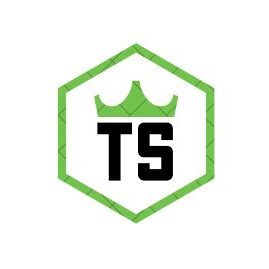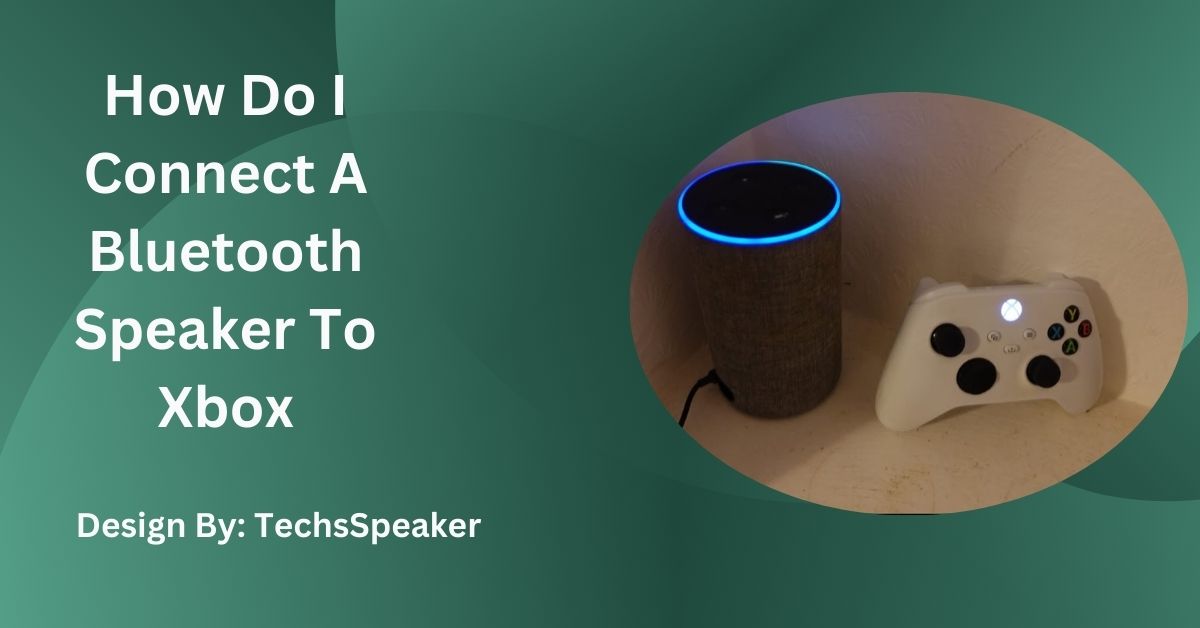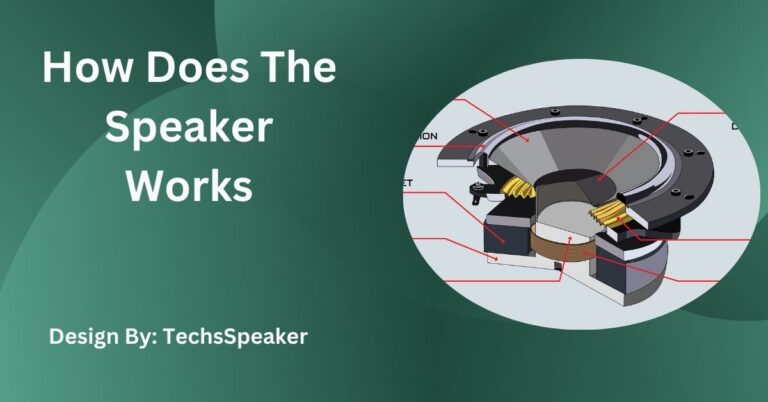How Do I Connect A Bluetooth Speaker To Xbox – Tips and Troubleshooting!
Xbox consoles don’t support Bluetooth audio directly. Use a Bluetooth transmitter connected to the Xbox’s audio output to pair with your Bluetooth speaker. For detailed steps and troubleshooting, refer to the guide.
Connecting a Bluetooth speaker to an Xbox console can significantly improve your gaming experience by providing better sound quality. However, Xbox consoles don’t natively support Bluetooth audio connections. Instead, you’ll need to use alternative methods.
Here’s a detailed guide on how to connect a Bluetooth speaker to different Xbox models, including troubleshooting tips and alternatives.
Can You Connect a Bluetooth Speaker to Xbox One?
Xbox One consoles do not support direct Bluetooth audio connections. To use a Bluetooth speaker with your Xbox One, you need to use a Bluetooth transmitter. This small device allows you to send audio from your Xbox One to your Bluetooth speaker. Here’s how to do it:
- Purchase a Bluetooth Transmitter: Buy a transmitter that is compatible with Xbox One. These devices are available at electronics stores or online.
- Connect the Transmitter: Plug the transmitter into your Xbox One’s audio output. This could be the 3.5mm headphone jack on your Xbox controller or the console’s audio output port.
- Pair Your Speaker: Turn on your Bluetooth speaker and set it to pairing mode. Follow the transmitter’s instructions to pair it with your Bluetooth speaker.
- Adjust Settings: Make sure your Xbox One audio settings are configured to use external audio devices. Go to Settings > Display & Sound > Audio Output and choose the correct output format.
- Test the Connection: Play a game or media to check if the audio is coming through your Bluetooth speaker.
Quick Fixes for Connecting Your Bluetooth Speaker to Xbox Consoles:

If you encounter problems when connecting your Bluetooth speaker, here are some quick solutions:
- Check Compatibility: Ensure that the Bluetooth transmitter you are using is compatible with your Xbox console and speaker.
- Restart Devices: Sometimes, restarting both your Xbox console and Bluetooth speaker can fix connection issues. Simply turn them off, wait a few seconds, and turn them back on.
- Update Firmware: Make sure that the firmware of both the Bluetooth transmitter and the speaker is up to date. Check the manufacturer’s website for any updates.
Identifying Connection Issues
To effectively solve connection problems, you first need to identify the issue. Common problems include:
- No Sound: The Bluetooth speaker is not producing any audio.
- Intermittent Audio: The sound cuts in and out or is inconsistent.
- Connection Drops: The connection between the Xbox and the Bluetooth speaker keeps disconnecting.
Basic Fixes for Common Problems
Try these basic fixes to resolve common issues:
- Re-Pair Devices: Unpair your Bluetooth speaker from the transmitter and then pair them again. This can help refresh the connection.
- Check Audio Settings: Go to your Xbox audio settings and ensure they are set to output audio through the correct device.
- Reduce Interference: Other electronic devices can interfere with Bluetooth signals. Move other devices away from your Xbox and Bluetooth speaker to improve connection stability.
Also Read: How To Find Sony Speaker ZMA Files – Complete Step-by-Step Guide!
Advanced Troubleshooting Tips
For more stubborn issues, use these advanced troubleshooting tips:
- Check Audio Format: Ensure that the audio format supported by your Bluetooth speaker matches what your Xbox is sending out. Some speakers might not support certain audio formats.
- Test with Another Speaker: Try connecting a different Bluetooth speaker to see if the issue persists. This can help determine if the problem is with the speaker or the Xbox setup.
- Update Xbox Firmware: Make sure your Xbox console is running the latest firmware. Updates can fix bugs and improve compatibility with other devices.
Alternative Solutions if Bluetooth Fails
If you cannot get Bluetooth to work, consider these alternatives:
- Use a Wired Connection: You can connect your speaker directly to the Xbox using a 3.5mm audio cable. This is a simple and reliable method.
- Opt for a Wireless Audio Adapter: Some wireless adapters can transmit audio from your Xbox to your speaker without using Bluetooth. These adapters might offer better performance.
- Consider a Gaming Headset: Many gaming headsets provide high-quality audio and can be connected directly to your Xbox. They often come with their own audio controls and can be a good alternative.
Connecting Bluetooth Speakers to Xbox Series X:

Like the Xbox One, the Xbox Series X does not support direct Bluetooth audio connections. However, you can still connect your Bluetooth speaker using a Bluetooth transmitter. Here’s how:
- Get a Bluetooth Transmitter: Choose a transmitter that supports Xbox Series X. Make sure it’s compatible with the audio output options of your console.
- Connect and Pair: Plug the transmitter into your Xbox Series X and follow the pairing instructions for your Bluetooth speaker.
- Adjust Audio Settings: Go to Settings > Display & Sound > Audio Output on your Xbox Series X and configure the settings to match your setup.
Understanding Xbox Series X Audio Capabilities
The Xbox Series X offers advanced audio features, including support for Dolby Atmos and DTS. These features provide immersive sound quality and are best experienced with high-quality audio systems. For the best results, consider using wired connections or compatible wireless audio systems.
Alternative Connections for Enhanced Sound
If you want to get the most out of your Xbox Series X’s audio capabilities, try these alternative connections:
- Optical Audio Cable: Connect an optical audio cable from your Xbox Series X to an audio receiver or sound system for high-quality sound.
- High-Definition Audio Receiver: Use a high-definition audio receiver to connect your Xbox Series X. This setup can provide superior sound quality compared to Bluetooth.
Troubleshooting Common Connection Problems
If you have issues with connecting your Bluetooth speaker to Xbox Series X, consider these steps:
- Verify Transmitter Settings: Ensure the Bluetooth transmitter is set to the correct mode and is compatible with your Xbox and speaker.
- Check Speaker Compatibility: Confirm that your Bluetooth speaker can handle the audio format being sent by your Xbox Series X.
Best Bluetooth Speaker for Xbox: Soundcore Bluetooth Speaker
If you’re looking for a high-quality Bluetooth speaker to pair with your Xbox, consider the Soundcore Bluetooth Speaker. It’s known for its excellent sound quality, durability, and reliable performance. The Soundcore speaker pairs well with Bluetooth transmitters and enhances your overall gaming experience with clear and immersive audio.
FAQ’s:
1. Is it possible to link an Xbox One Bluetooth speaker?
No, Xbox One doesn’t support Bluetooth audio directly. Use a Bluetooth transmitter plugged into the audio output to connect a Bluetooth speaker.
2. Why isn’t my Bluetooth speaker working with Xbox?
Check compatibility, restart devices, and ensure firmware is up to date. Common issues include incorrect audio settings or interference.
3. How can I fix intermittent audio on my Bluetooth speaker with Xbox?
Re-pair your devices, check Xbox audio settings, and reduce interference from other electronic devices.
4. What should I do if Bluetooth connection drops frequently?
Update firmware on both devices, test with another speaker, and ensure your Xbox has the latest firmware updates.
5. What are alternatives if Bluetooth fails for Xbox?
Use a wired connection, a wireless audio adapter, or a gaming headset as alternatives for reliable audio.
Conclusion:
Connecting a Bluetooth speaker to an Xbox console involves using a Bluetooth transmitter since Xbox doesn’t support direct Bluetooth audio. By following the provided steps and troubleshooting tips, you can enjoy enhanced audio. For the best results, consider alternative connections and high-quality speakers like the Soundcore Bluetooth Speaker. This approach ensures you get the most out of your gaming experience with clear and immersive sound.