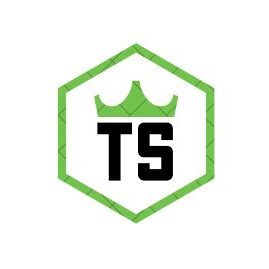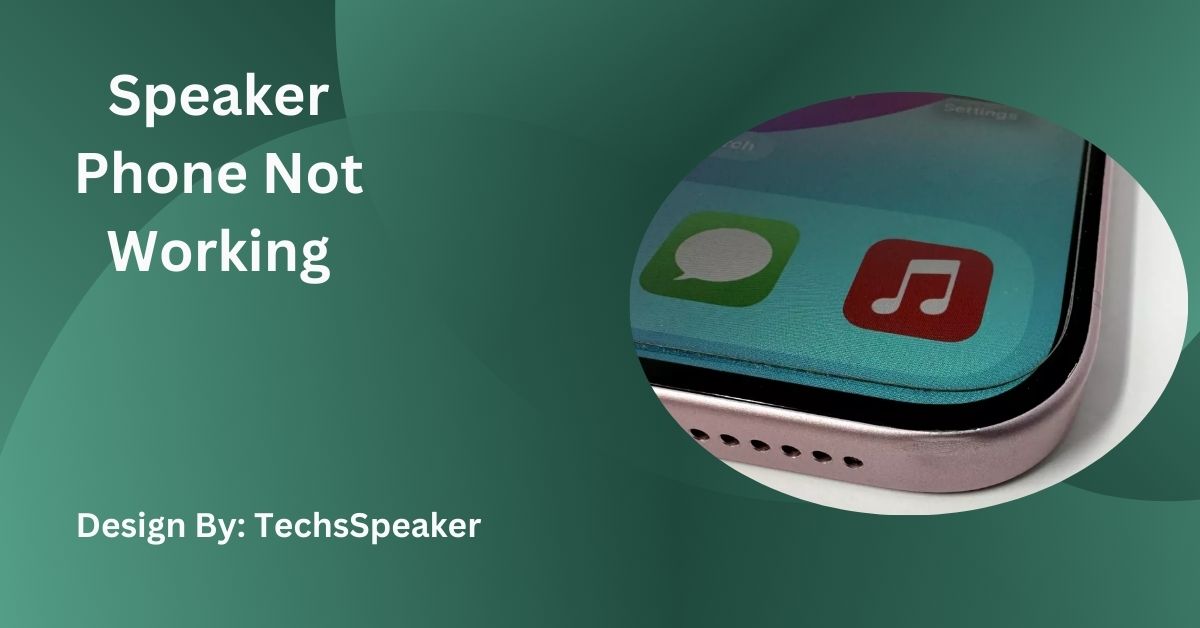Speaker Phone Not Working – Troubleshooting Guide!
If your speakerphone isn’t working, follow simple troubleshooting steps like checking settings, cleaning, updating software, and testing hardware to fix the issue because Speakerphones are vital for hands-free calls.
Introduction:
Speakerphones are an important part of modern smartphones, letting you talk hands-free and hear clearly. When your speakerphone stops working, it can be annoying. This guide will help you troubleshoot and fix common issues with your speakerphone.
Check Basic Settings:
Ensure Speaker Mode is On
Sometimes, the problem is as simple as the speaker mode not being turned on. When you’re on a call, tap the speaker icon to make sure it’s on. If the icon isn’t highlighted, tap it to activate the speaker.
Volume Settings
Make sure your phone’s volume is turned up. During a call, press the volume up button to increase the speaker volume. Also, check the volume settings in the phone’s settings menu to ensure the speaker volume is not muted or set too low.
Restart Your Phone
A simple restart can often fix many issues. After turning it off, give it a brief period of time, and then turn it back on. This can reset any temporary glitches that might be affecting the speakerphone.
Check for Software Updates:

Outdated software can cause various issues, including problems with your speakerphone. Verify whether your phone’s operating system has any updates available, then install them. Software updates often contain bug fixes that can resolve issues with your phone’s features.
Inspect the Speaker:
Clean the Speaker Grills
Dust and debris can clog the speaker grills, affecting the sound quality. To gently clean them, use compressed air or a soft brush. Be careful not to damage the speaker while cleaning.
Test with Other Apps
Try using the speakerphone feature with different apps. If it works with some apps but not others, the problem might be with a specific app. For example, if the speakerphone works during a call but not with music or video apps, the issue may be app-specific.
Test the Hardware:
Use the Built-in Diagnostic Tool
Some smartphones have built-in diagnostic tools that can test various hardware components, including the speaker. Check your phone’s manual or settings to see if this feature is available. Running a diagnostic test can help identify if the speaker hardware is functioning correctly.
External Speaker Test
Connect your phone to an external speaker or headset. If the sound works through external devices, the issue might be with the internal speaker. This can help determine if the problem is hardware-related or software-related.
Reset Network Settings
Sometimes, network issues can cause problems with the speakerphone. You can try resetting your network settings. Go to your phone’s settings, find the reset options, and choose “Reset Network Settings.” Note that this will erase saved Wi-Fi passwords and other network settings.
Also Read: How Do I Connect To Ihome Speaker – Comprehensive Guide!
Perform a Factory Reset:
Backup Your Data
You may need to do a factory reset if none of the aforementioned fixes resolve the issue. You should first make a backup of any crucial data on your phone because doing this will destroy everything on it. Use your phone’s backup feature to save your contacts, photos, and other important data to the cloud or a computer.
How to Factory Reset
Go to settings, select “System,” then “Reset,” and choose “Factory Data Reset.” In order to finish the reset, adhere to the on-screen directions. After the reset, set up your phone as new and test the speakerphone again.
Seek Professional Help:
Contact Manufacturer Support
If you’ve tried everything and your speakerphone still isn’t working, it might be time to seek professional help. Contact your phone’s manufacturer support for assistance. They can provide troubleshooting steps specific to your phone model.
Visit a Certified Repair Center
Take your phone to a certified repair center. Professional technicians can diagnose and fix hardware issues. If your phone is still under warranty, the repair might be covered at no additional cost.
Prevent Future Issues:

- Regular Maintenance:Keep your phone clean and free from dust and debris. Regularly clean the speaker grills and charging port to prevent blockages. Use a protective case to shield your phone from damage.
- Software Updates:Keep your phone’s software up to date. Regular updates can fix bugs and improve the overall performance of your device. Enable automatic updates to ensure you always have the latest software.
Other Common Problems and Fixes:
- Call Volume Too Low; If the call volume is too low even when the speaker is on, check the volume settings again. Also, make sure your hand or a case isn’t covering the speaker.
- Interference or Static: If you hear interference or static, try moving to a different location. Electronic devices, thick walls, or even your phone case can sometimes cause interference.
- Microphone Issues: Sometimes, the problem might be with the microphone instead of the speaker. Test your microphone by recording a voice memo and playing it back. If the recording is clear, the microphone is working fine.
- Bluetooth Conflicts: If your phone is connected to a Bluetooth device, it might be routing the sound there instead of the speaker. Turn off Bluetooth and see if the speakerphone works.
FAQ’s:
1. How do I ensure the speaker mode is on?
When on a call, tap the speaker icon. If it’s not highlighted, tap it to activate the speaker mode.
2. What should I do if the volume is too low?
Press the volume up button during a call and check the volume settings in the phone’s menu to ensure it’s not muted.
3. How can I clean the speaker grills?
Use a soft brush or compressed air to gently clean the speaker grills, avoiding any damage to the speaker.
4. What if the speakerphone works with some apps but not others?
Test the speakerphone with different apps. If it works with some but not others, the issue might be app-specific.
5. When should I consider a factory reset?
If other troubleshooting steps fail, perform a factory reset after backing up your data. This erases all data and resets your phone to its original settings.
Conclusion:
A malfunctioning speakerphone can be frustrating, but you can often resolve the issue with simple troubleshooting steps. Regular maintenance, such as keeping your phone clean and updated, can help prevent future problems. If these steps don’t work, seek professional help from the manufacturer or a certified repair center. By following these guidelines, you can ensure your speakerphone functions smoothly, providing clear and convenient hands-free communication.