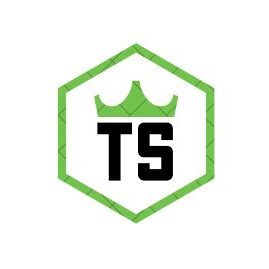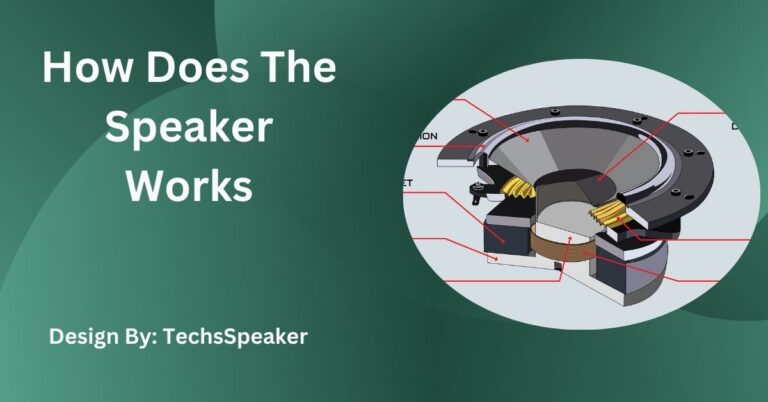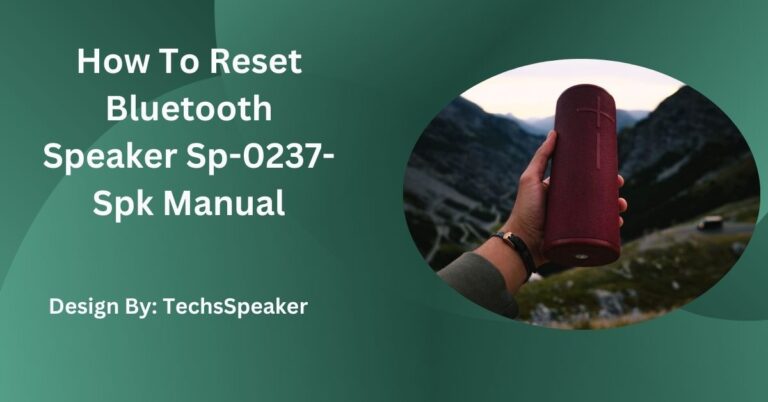Razer Blackshark V2 Speaker Not Working – Here’s How to Fix It!
If your Razer Blackshark V2 speakers aren’t working, ensure the volume is up, check connections, update drivers, adjust sound settings, and consider contacting Razer support if issues persist.
The Razer Blackshark V2 is one of the most popular gaming headsets on the market, known for its exceptional sound quality and comfort. But like any piece of tech, it’s not immune to problems. One issue that some users encounter is their headset speakers suddenly not working, leading to frustration during gaming or audio sessions.
If you’re experiencing this, don’t worry—this guide will help you understand the problem and get your headset working again.
Understanding the Problem:
Before jumping into solutions, it’s essential to identify the root cause of the issue. There are several scenarios where the speakers on the Razer Blackshark V2 might not work:
- The headset’s volume settings are muted or misconfigured.
- Your PC or gaming console is not recognizing the headset properly.
- Outdated or corrupted audio drivers are causing sound output issues.
- A hardware malfunction, such as a faulty jack, USB port, or damaged headset components.
Pinpointing the issue is the first step toward resolving it. With a little patience and troubleshooting, you can determine whether the problem lies with the headset, your device, or the settings.
Troubleshooting Steps:

Follow these step-by-step solutions to troubleshoot the issue and get your headset speakers back in action:
1. Check Headset Volume and Connection
- Make sure the headset volume is turned up and the microphone and speakers are not muted.
- Inspect the audio jack or USB connection to ensure it is plugged in securely. Loose connections can result in audio not being transmitted correctly.
- Try plugging your Razer Blackshark V2 into other devices, like a smartphone or gaming console, to rule out hardware issues.
2. Ensure Proper Sound Settings
- On your PC, right-click the speaker icon in the taskbar and select “Sounds” or “Open Sound Settings.”
- Verify that the Razer Blackshark V2 is set as both the input (microphone) and output (speakers) device for your sound.
- Adjust the balance settings and volume levels to ensure there is no accidental muting of the speakers.
3. Update Your Audio Drivers
- Outdated or corrupted audio drivers often cause sound issues on PCs.
- Go to your computer’s Device Manager by searching for it in the Start menu.
- Locate the “Sound, video, and game controllers” section, find your headset, and right-click to select “Update Driver.”
- Look for driver updates on Razer’s official website or through Windows Update and install any that apply.
4. Test Different Ports
- Switch the headset to a different USB port or audio jack. Sometimes, a particular port might malfunction or fail to provide sufficient compatibility.
- Alternatively, if you’re using a splitter or adapter, ensure it is functioning correctly, or attempt to use another.
5. Download and Configure Razer Synapse Software
- If you’re not already using it, download Razer Synapse, the official software for Razer devices.
- Open the program and ensure your headset is being detected. Check the equalizer settings, surround sound settings, and any custom configuration that might be causing the audio issue.
- Reset to default settings to see if it resolves the problem.
6. Restart Your System
Sometimes, a simple restart can resolve software glitches that interfere with audio playback. Rebooting will allow your system to refresh and reinitialize device connections.
Also Read: What Is The Sceptry Monitor Speaker Name – Complete Guide!
Advanced Solutions:
If the suggested steps above don’t fix the issue, it may require more advanced solutions:
1. Test the Headset on Different Devices
Plug your Razer Blackshark V2 into another PC, laptop, or gaming console. If the issue persists, it could be a hardware-related problem with the headset itself.
2. Inspect for Physical Damage
Check the audio cable and connectors for visible damage. If you notice frayed wires or bent connectors, those could be causing the problem.
3. Contact Razer Support
If you’ve tried all the mentioned steps and still face issues, it’s time to reach out to Razer’s customer support. Razer offers extensive support for troubleshooting and, if necessary, processing warranty claims for repairs or replacements. Make sure you have your proof of purchase and product details handy.
Preventative Measures:

Taking care of your headset can help prevent future audio issues. Here are several tips to maintain your Razer Blackshark V2:
1. Regular Cleaning
- Clean your headset regularly with a soft, dry cloth to remove dust and debris.
- Avoid using liquid cleaners as they can damage internal components.
2. Proper Storage
- Store your headset in a case or a safe area where it won’t be subject to falls or pressure.
- Keep away from extreme temperatures and excess humidity.
3. Cable Management
- Avoid bending or tugging the audio cable. Properly coil the cable when not in use to prevent tangling and damage.
- Consider using cable organizers for better management.
Software Optimization:
Optimization of software settings can enhance the performance and longevity of your headset:
1. Enable Automatic Driver Updates
- Enable automatic updates for drivers to ensure your audio components have the latest improvements and bug fixes.
- Regularly check your system settings to confirm updates are successfully installed.
2. Utilize Razer Support Resources
- Take advantage of Razer’s online resources, like FAQs and community forums, that can provide additional solutions and insights.
- Engage with the Razer community to learn tips and tricks that other users have found effective.
By following these practices, you can extend the lifespan of your Razer Blackshark V2 and minimize the likelihood of encountering speaker issues in the future.
FAQs:
1. Why are my Razer Blackshark V2 speakers not working?
Common causes include muted volume, loose connections, outdated drivers, or hardware malfunctions. Check these factors to diagnose the problem.
2. How do I update audio drivers for my Razer Blackshark V2?
Go to Device Manager, find your headset under “Sound, video, and game controllers,” and select “Update Driver.” Check Razer’s website for updates.
3. What should I do if my headset is not detected by Razer Synapse?
Ensure your headset is properly connected, restart the software, and check for updates. Reinstall Razer Synapse if necessary.
4. Can a damaged audio cable cause speaker issues?
Yes, frayed wires or bent connectors can disrupt audio. Inspect your cable and connectors for visible damage and replace if needed.
5. Is it necessary to use Razer Synapse with the Blackshark V2?
While not mandatory, using Razer Synapse allows for better control over audio settings and ensures optimal performance of your headset.
Conclusion:
Addressing issues with the Razer Blackshark V2 requires a methodical approach, starting with basic troubleshooting steps such as checking volume and connections. Progress to more advanced solutions like updating drivers and using Razer Synapse software. If problems persist, contact Razer support for professional assistance. Maintaining your headset with regular cleaning and proper storage can prevent future issues and extend its lifespan. Follow these steps to enjoy uninterrupted, high-quality audio from your Razer Blackshark V2.